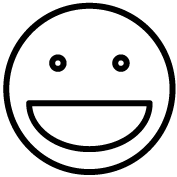Signing up for SquadFunds platform is a very simple process your SquadFunds representative will walk you and your organization through. This page is intended to support your effort in the event in the event someone wasn’t able to make it to the onboarding meeting.
Here are the steps to setup your personal campaign:
IF you are NEW to SquadFunds
- Click the Orange button labeled “Join a Fundraiser” on the homepage
- Choose one of the following registration options
-
- Google ID
- Click the “Connect with Google” button
- Select the desired Google account (if more than one)
- Complete your registration by entering in your SquadFunds Code (provided by your SquadFunds representative) and validate your name and email from Google
- Review and Click the Privacy Policy checkbox
- Click the “Complete Registration” button
- SquadFunds ID/Password
- Enter your SquadFunds Code (provided by your SquadFunds representative)
- Enter your First and Last Name, Email
- Create/confirm a Password – must be 8+ characters (combination of one lowercase, one uppercase, and one number)
- Review and Click the Privacy Policy checkbox
- Click the orange “Register” button
IF you are a RETURNING SquadFunds campaigner
- Login to the site as you normally would
- You will be directed to your old/expired fundraiser, or, if you have participated in more than one, you will be asked to select a Fundraiser.
- Select your most recent fundraiser if that is the case
- A Blue Box will be a the top of the next page stating that your Fundraiser is expired. “Click the link to Join a new Fundraiser”.
- OR, you can click “Join Fundraiser” via the Menu at any time to join a new Fundraiser
- Enter your SquadFunds Code (provided by your SquadFunds representative) and click Submit
- Google ID
After successful registration/login
You will be redirected to your dashboard page. See the blue box for more steps left to do
-
-
- Click the link entitled “Add Emails”
- Enter in 20+ emails and click the “Submit” button to perform a mass input
- Enter in the emails one line at a time
- If on one line, ensure there is a comma, space, or tab between emails
- IF you are a RETURNING SquadFunds campaigner, your previously used emails will be automatically input for you to modify/add to. IMPORTANT: You must click submit to import and use these emails for your Fundraiser.
- Enter in 20+ emails and click the “Submit” button to perform a mass input
- Click the link entitled “Add/Edit Photo” (FYI, you will not see this option if you are a returning SquadFunds campaigner OR your photo was pulled from Google)
- Click the camera icon and follow the instructions to either upload a photo from your phone, or take a selfie
- Crop the photo to zoom in on your face since this will be used in marketing to your donors
- Click “Return to Dashboard”
- Click the link entitled “Add Emails”
-
After these steps, you will receive an email with additional information on how to access your dashboard and the link to your personal fundraiser page. Return to your Dashboard page to track your donations, encouraging messages, and other stats. Any additional questions, please contact us at info@squadfunds.com
Have a question about starting your own fundraiser?
Please get in touch!
SquadFunds
1229 Lambeth Lane
Lewisville, TX 75056 -